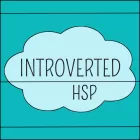How can you make a Canva Vision Board to inspire and motivate you to create your best life? That’s what this blog post is all about.
Vision Boards can be very helpful to keep your eyes on the prize and focus on your actual goals. Nowadays, with the wonders of the internet, it is straightforward to create a stunning vision board all in one place online.
When you wanted to make a Vision Board a few decades ago, the only way was to do it old school. Cutting out pictures in magazines and newspapers to glue onto a big piece of paper. This can still be a lot of fun and brings back nostalgia to some so don’t discard it this way, give it a go if you want! But you will need a lot of magazines to find enough good material to fill your Vision Board.
We currently live in a digital age where we all spend a lot of time on our smartphones and laptops. Seeing a beautifully created Vision Board on your phone or laptop can help you stay focused on your goals and be the daily inspiration you need.
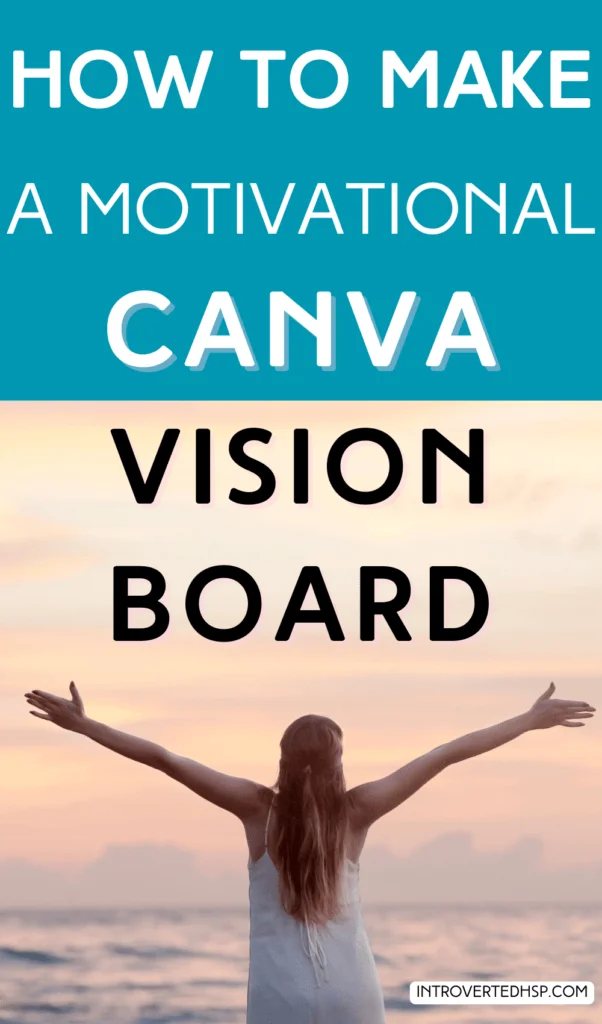
This post may contain affiliate links, which means if you make a purchase through these links, I may receive a small commission at no extra cost to you. As an Amazon Associate I earn from qualifying purchases. Please read my disclosure for more info.
What Is A Vision Board
A Vision Board is a compilation of different pictures, illustrations, text messages, etc. The goal of a Vision Board is to inspire and motivate you to reach your goals in life or in a specific period. It’s up to you to determine what these goals are or what the topic of your Vision Board is.
You can create a Vision Board about one area of your life or you can make one that contains all of your life goals. Specific areas could be health and fitness, financial goals, personal development, business goals, relationships, and family goals.
A Vision Board doesn’t necessarily have to be all about goal-setting. It can also be a representation of your personal values or things you would like to have in your life.
There are no limits when it comes to using your creativity. The activity of making a Vision Board can be relaxing and unwinding. Take time to reflect on your life and see what it is you want to achieve and who you want to become.

Vision Board Goals Inspiration
Before you can start adding pictures to your Canva Vision Board, you should have an idea of all the things you want to include in it. Think about it for a while so you can create a nice cohesive artwork.
Let me give you a few examples of goals you might include in your Canva Vision Board.
Family Goals: trying to get pregnant or having another child, becoming a parent or grandparent, adopting a dog or cat or other pet, spending more time with your family…
Relationship Goals: dating more often, getting a boyfriend or girlfriend, living together, getting married…
Financial Goals: getting a job, getting a promotion at work, starting a side hustle, starting your own business, saving goals, investment goals, developing passive income…
Health and Fitness Goals: losing x amount of weight, exercising more, improving your condition and endurance, building muscle, eating more fruit and vegetables, general healthy eating, taking care of your teeth, taking care of your skin…
Personal Development Goals: learning new skills to grow, learning to love yourself, trying a new hobby, gratitude practice, going to therapy, reading more books…
Travel Goals: different places/cities/countries you want to visit, multiple pictures of one specific land that you want to explore the following year…
And so on! If there is an area of your life that is missing, add it to your Canva Vision Board.
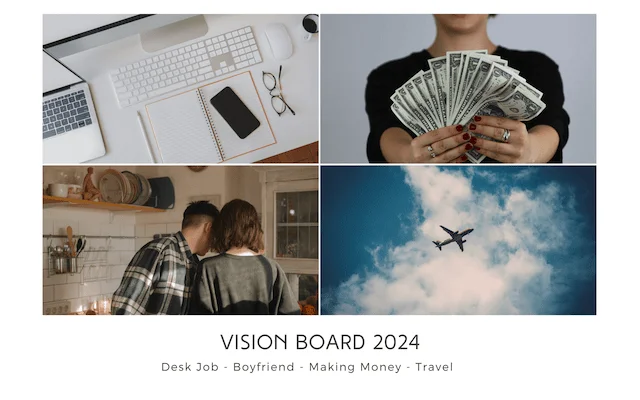
How To Get Started With Canva – Practical Step-By-Step Guide
- First of all, you have to create a Canva account by signing up for their free services. Create your free account.
- Press the button ‘Create a design‘ in the top right corner and at the bottom of the menu, you will see a button for creating a custom size. Press the button ‘Custom Size‘.
- You have to figure out what kind of Vision Board you want to make on Canva. Do you want to print it out to hang somewhere or do you want it as a screensaver for your laptop/tablet or smartphone? When you know what you want to create, you can look up the exact dimensions you need. For smartphone/laptop/tablet wallpapers, you can do a Google search where you look for the dimensions of the display of your specific device.
- Fill in the exact width and height for your Canva Vision Board. Make sure to adjust the last button if you don’t want the design to be in pixels! Push the arrow down if you want to change it to inches, cm, or mm.
- Press ‘Create new design‘ and there is your blank screensaver or poster! You can name it at the top middle of the page. Something like ‘Vision Board 2024’ or ‘Money Goals 2024’ or whatever you like.
- Let the fun start!
After writing down these instructions, I also found a link to a free vision board maker on Canva! This template has specific measurements so they might not be exactly right to fit your smartphone or tablet. If this is the case, you can still do it as I explained step-by-step before.

Creating Your Vision Board With Canva
Brainstorm Session
Before you can start creating your vision board, you should have some ideas and topics to include in your Canva vision board. Have a brainstorming session with yourself, or someone else if you want to create a shared board.
It can be fun to create a vision board together with your partner to share your couple’s goals and work on them together as a team! It can also be like a visual representation of a bucket list that you share.

Adding Pictures and Graphics
Start adding elements or pictures to the blank canvas. The free Canva version has tons of free elements to use in your designs. When you want to use Pro elements, you either end up with a watermark on them or have to buy a license for them to get rid of the watermark. But I think if you are creating a Vision Board for yourself, you will do just fine with the free stuff!
If you want to make it easier to create a beautiful design, look at the pre-made templates in the design section in the left menu bar. Type in ‘Mood Boards’ in the search bar and you will find some pretty nice set-ups. You can remove the preset images and fill them with things you like.
Select the elements button in the left menu bar and start your search for elements at the top with the looking glass.
For example, you want to focus on saving or making money next year. Type in the words ‘money’ or ‘saving’ and see what pictures or illustrations come up. You can push on graphics or photos to only see graphics or pictures at a time.
You can recognize the Pro elements from the little yellow crown on them. When you move onto a Pro element, it also says PRO. When you zoom in really close, you will see the watermark on them.
Except for adding pictures and illustrations from Canva, you can also add your own pictures! You will have to upload them first in the ‘Uploads’ tab in the left menu. Upload your files that you would like to use in your Vision Board.
Adding Text and Inspirational Quotes
Adding text to your Canva Vision Board can be a great option as well. You can add motivational quotes or inspirational messages as much as you need or like. When you add text, there are so many options to design the text, try them out, and play with it a little.
You could also write your goals or the things you see in the pictures out beneath them. This way pictures and words will inspire you!
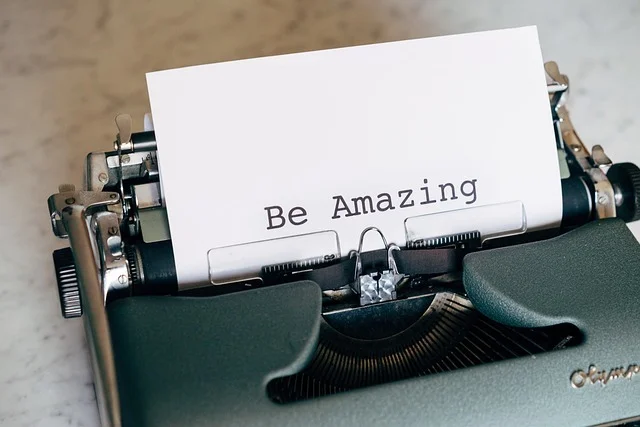
Done Designing
When you are done designing, you should feel proud of yourself for creating a masterpiece! But now what? Saving it to your computer of course!
To save your Canva Vision Board, push the share button in the upper right corner.
When you’ve done that, you can change the file type if you want to. I would recommend the PNG type if you want to use it as a screensaver and see it in a digital way. If you however would like to print it, maybe use the PDF Print type. And then press download!
The file will be downloaded onto your computer. You will probably find it in your downloads folder. The Vision Board is yours now to use as a screensaver and be inspired every time you look at it! Congrats!